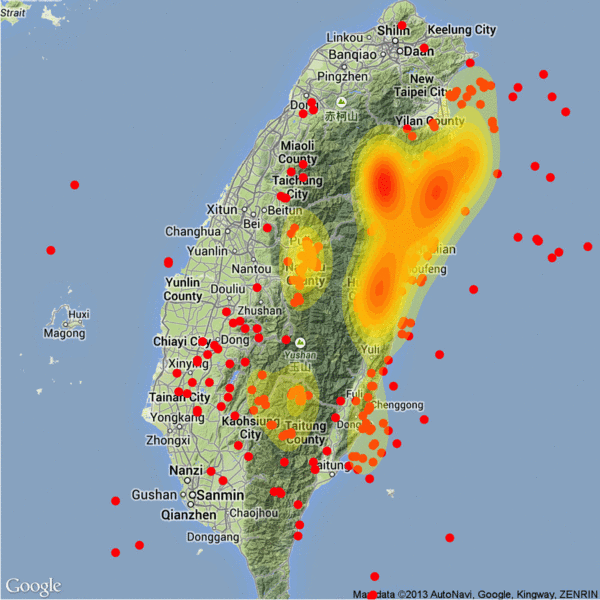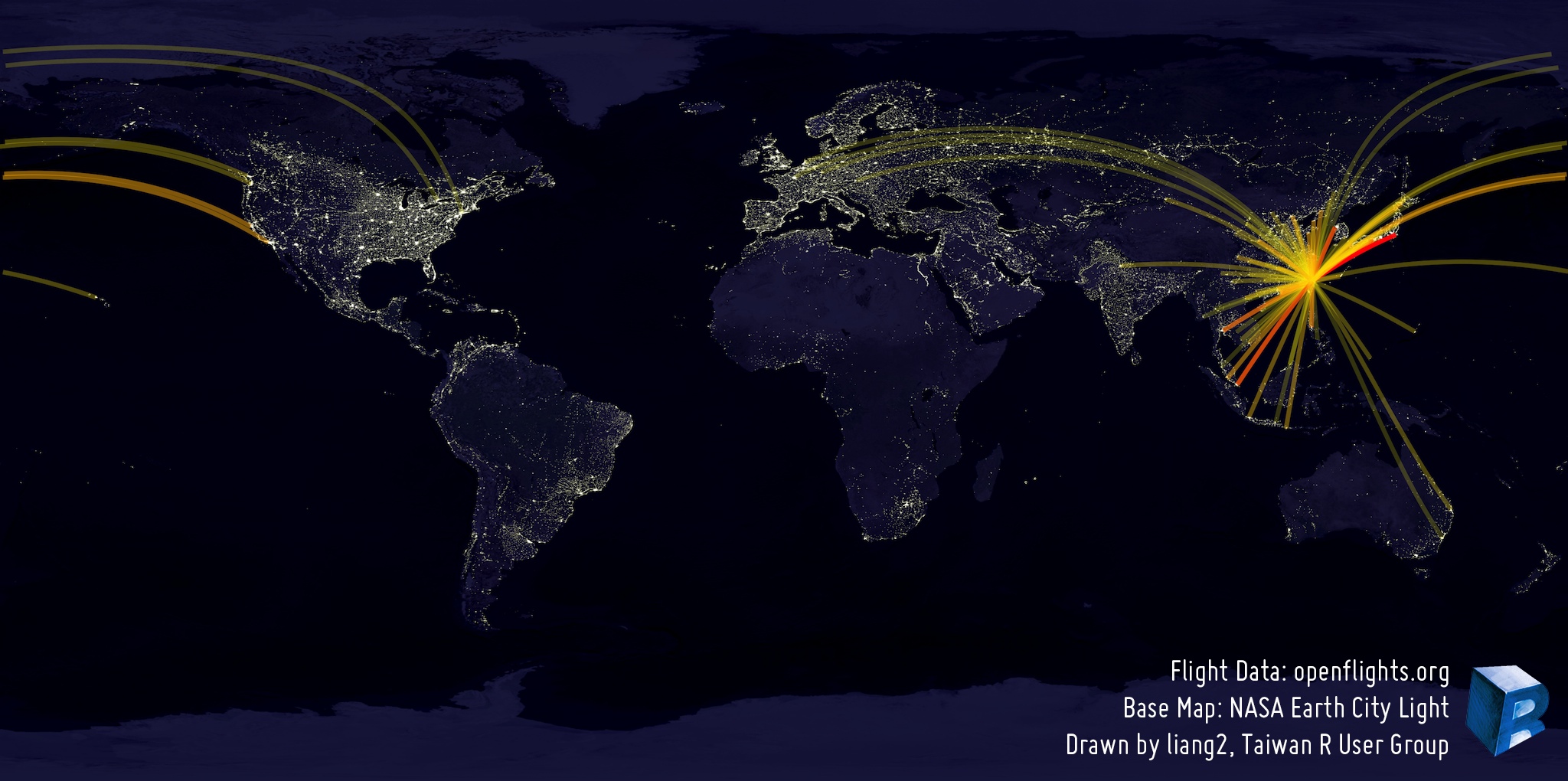R Visualization - Using ggplot2
Liang Bo Wang (亮亮), 2013-12-06
From Taiwan R User Group, more info on Meetup.

Liang Bo Wang (亮亮), 2013-12-06
From Taiwan R User Group, more info on Meetup.
Online slide: http://ccwang002.github.io/2013-RConf-ggplot2-intro/
Liang Bo Wang (亮亮) Under CC 4.0 BY International License
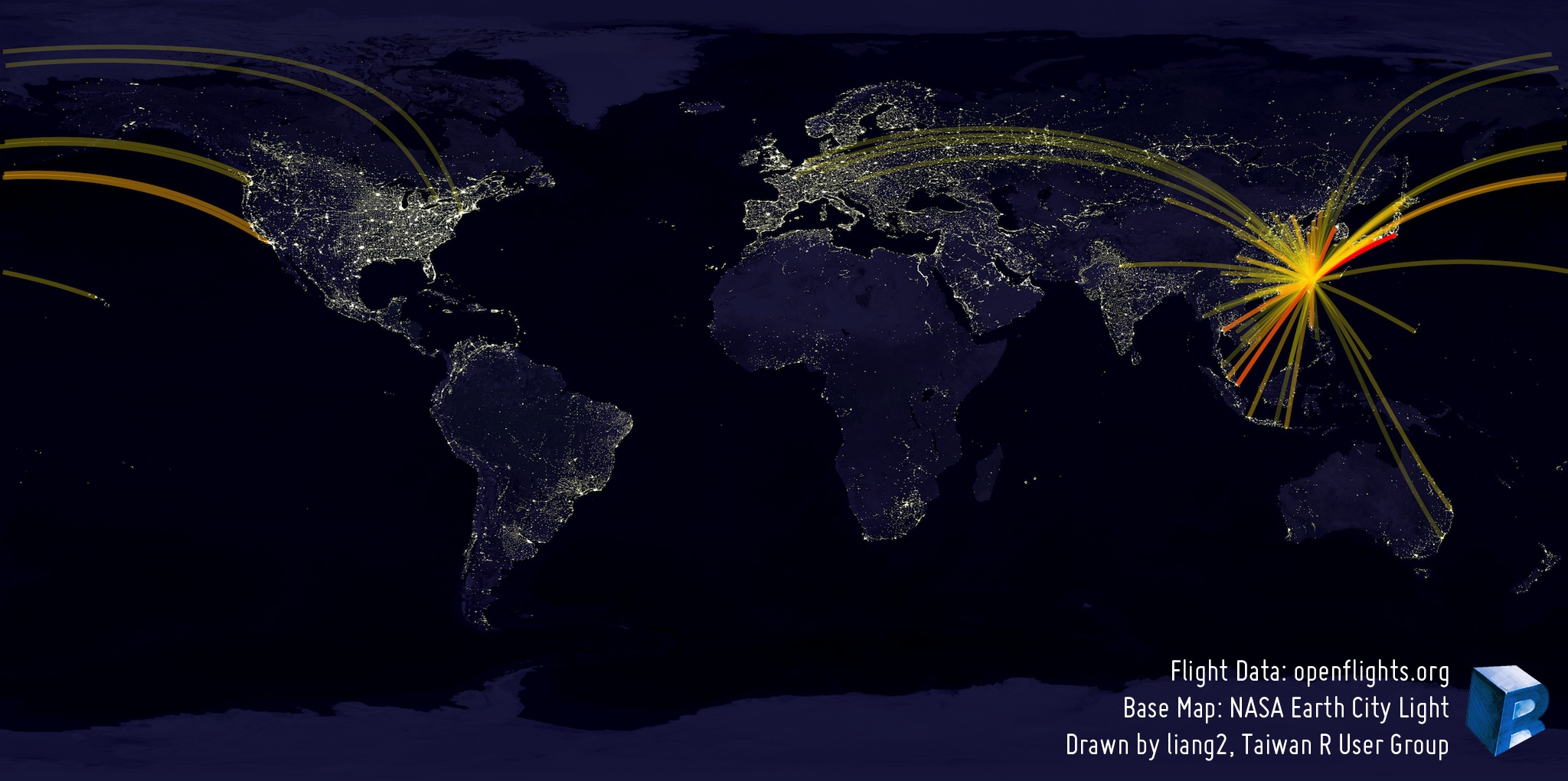

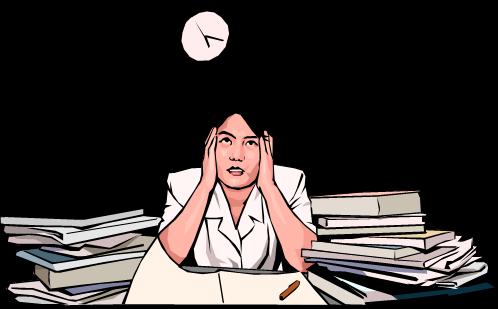
pic src: doingsomethingmoreforgod.blogspot.tw
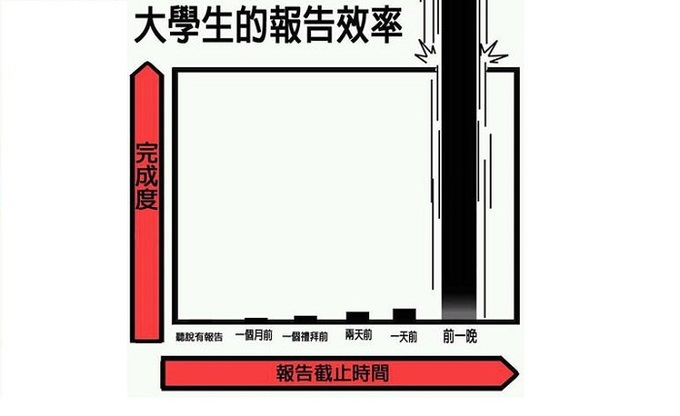
pic src: hksilicon.com
excel

matlab
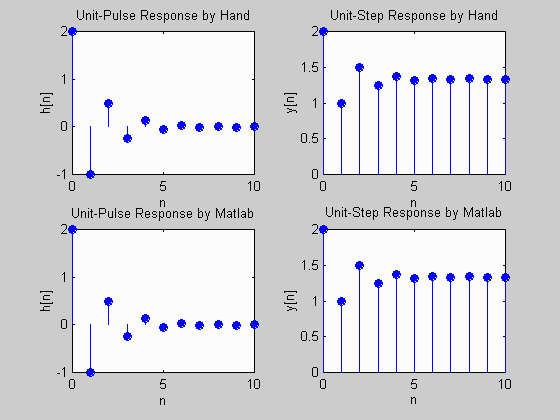
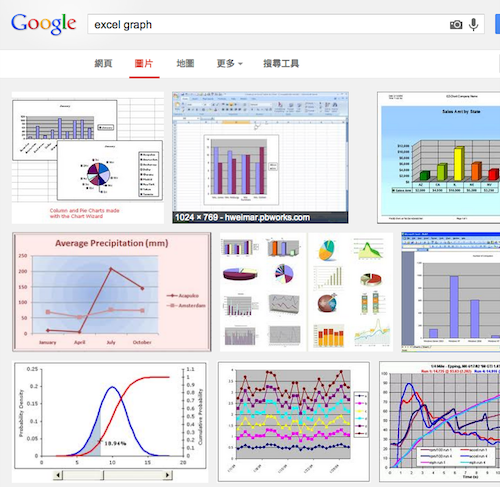
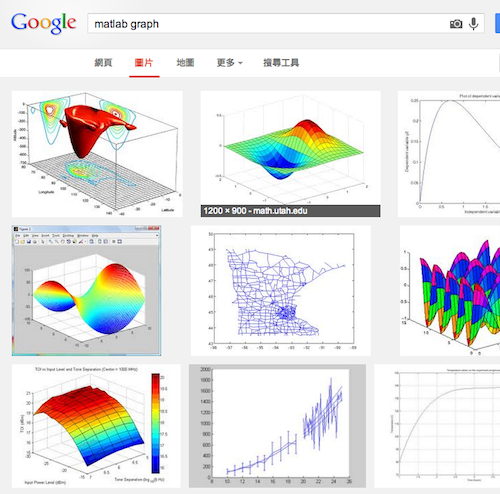
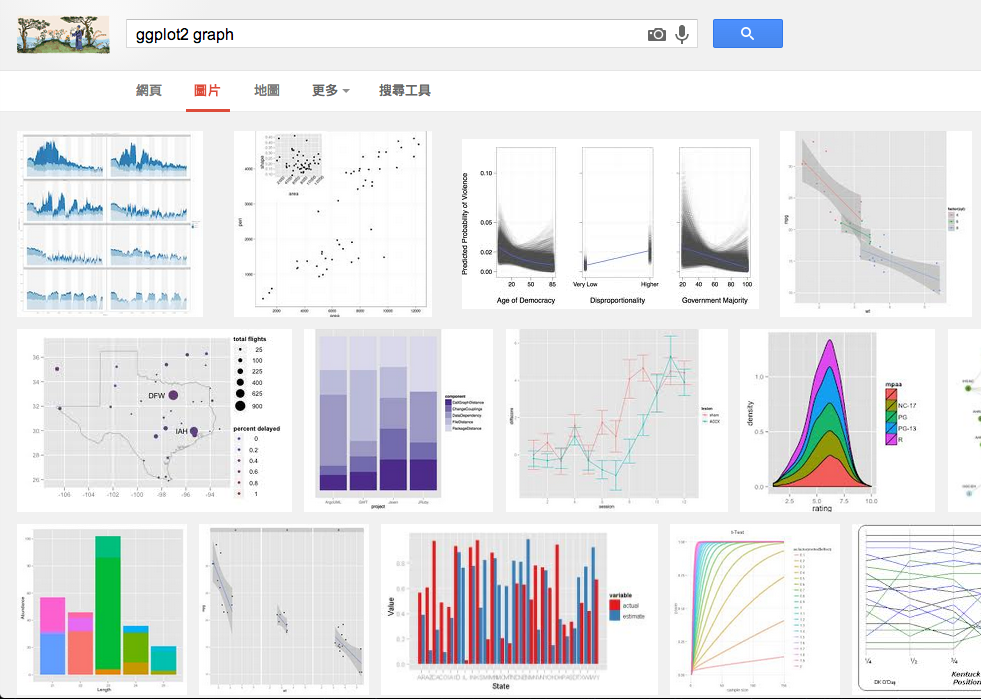
在 R 裡面,大概有
1. 內建指令 2. 底層的畫圖指令 3. ggplot2 類比較抽象的函式
幾種方式來畫圖。
優點
缺點
par(%$#!...)優點
缺點
ggplot2優點
geom_xxx(...) 開始缺點

data.frame 儲存資料NA
# 放在 Rcode/play_data_process
# 純文字,用 R 未必好操作
# 記得使用 UTF-8 不要 big5/cp950
df.ntu_sexratio <- read.table(
'NTU_B02new_sexratio.raw.txt',
comment.char="#",
header=TRUE,
strip.white=TRUE,
stringsAsFactors=FALSE
)
# 把總人數中的 "人" 去掉
# 並且由字串轉成數字處理
df.ntu_sexratio[[2]] <- as.integer(
strsplit(df.ntu_sexratio[[2]], "人")
)
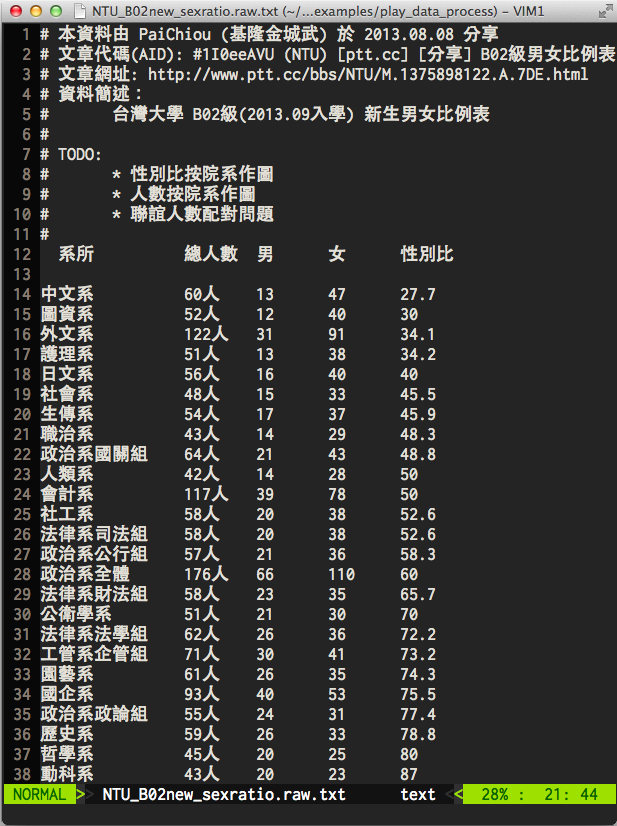
# 使用 Python3 處理
import pandas as pd
RAW_PATH = 'NTU_B02new_sexratio.raw.txt'
CSV_PATH = 'NTU_B02new_sexratio.csv'
df = pd.read_table(
RAW_PATH, # 檔案路徑
sep='[ ]*', # 分隔符號
skiprows=11 # 忽略前 11 行不讀
)
df = df.dropna() # df.head() 可以看到第 0 列是 NaN (NA)
# 去「人」
df.ix[:, 1] = df.icol(1).apply(lambda x: x[:-1])
df.to_csv(CSV_PATH, index=False) # 存檔
df2 = pd.read_csv(CSV_PATH) # 測試,再讀回來
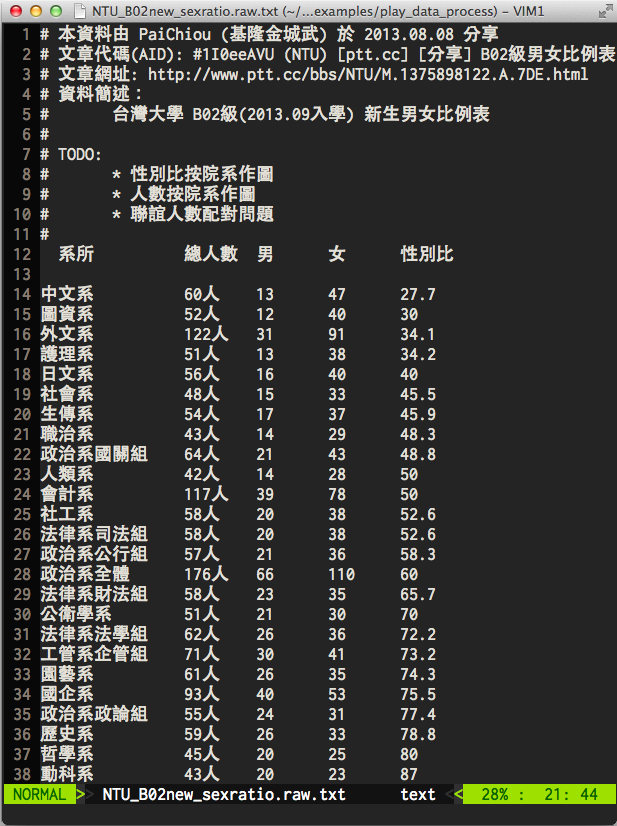
光這檔案就夠麻煩了
以轉成 CSV 為目標
在 R 內讀 CSV 非常方便
原生檔則可以用 excel 另存 CSV
data.frame 操作詳見
Subsetting, Advanced R programming by Hadley Wickham
df.ntu <- read.csv('NTU_B02new_sexratio.csv')
df.ntu[, c("女", "男")]
df.ntu[df.ntu$女 > 30, ]
df.ntu[df.ntu$女 > 30 & df.ntu$男 < 20, ]
summary(df.ntu)
ncol(df.ntu)
nrow(df.ntu)
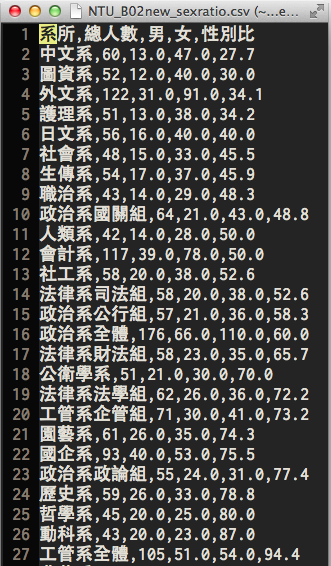
ggplot(data=..., aes(x=..., y=...)) + geom_xxx(...) ggplot 描述 data 從哪來aes 描述圖上的元素跟 data 之類的對應關係geom_xxx 描述要畫圖的類型及相關調整的參數
plot(mtcars$wt, mtcars$mpg)
ggplot(mtcars, aes(x=wt, y=mpg)) + geom_point()
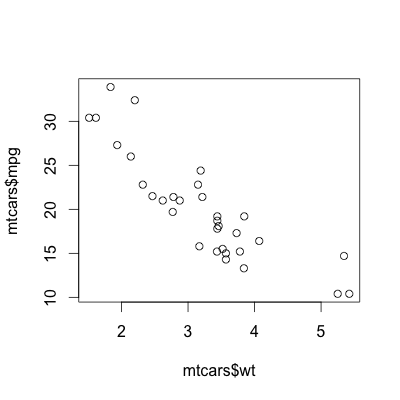
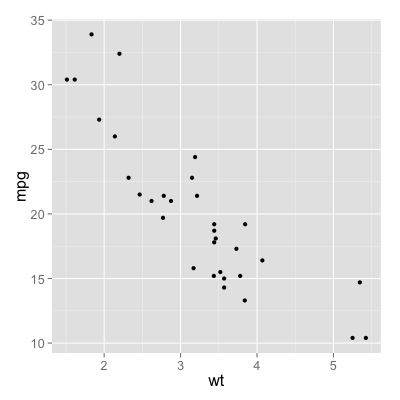
ggplot(pressure, aes(x=temperature, y=pressure)) +
geom_line() + geom_point()
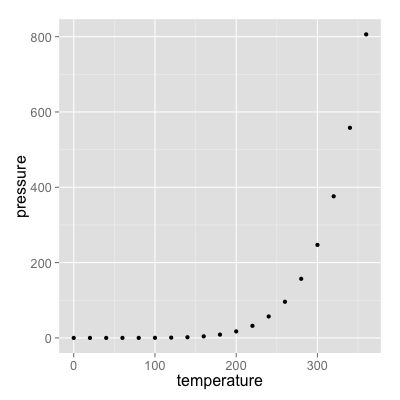
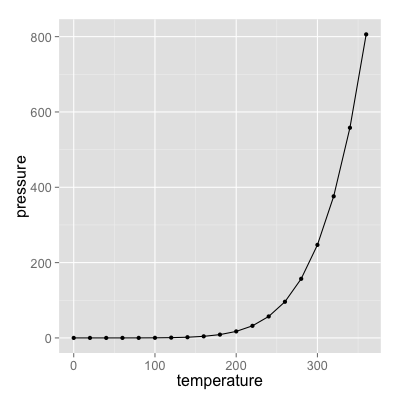
ggplot(BOD, aes(x=factor(Time), y=demand)) +
geom_bar(stat="identity")
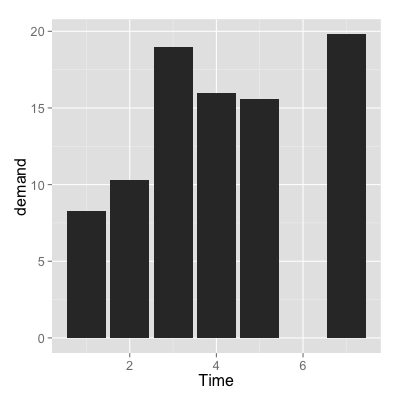
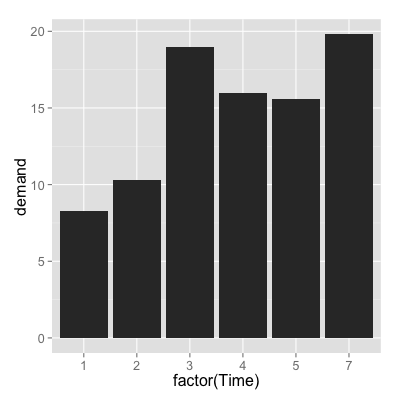
g <- ggplot(mtcars, aes(x=factor(cyl))) # 先存起來
g + geom_bar(stat="bin") # 可以一步一步接
g + geom_bar(stat="bin") + theme_bw(16) # 改主題
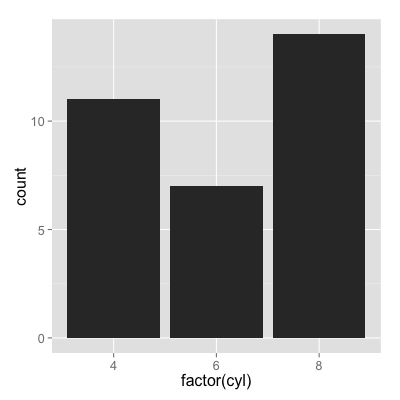
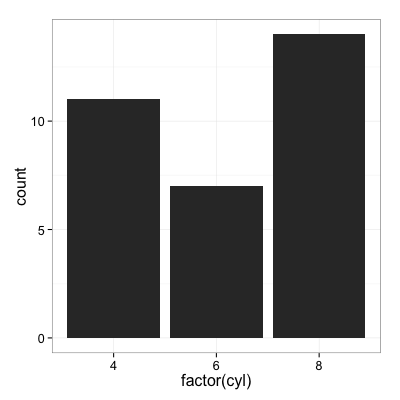
ggplot(mtcars, aes(x=wt, y=mpg)) + geom_point(color="blue", size=5, alpha=0.5)
ggplot(mtcars, aes(x=wt, y=mpg, color=gear)) + geom_point()
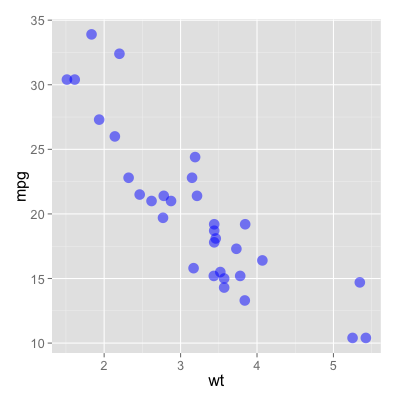
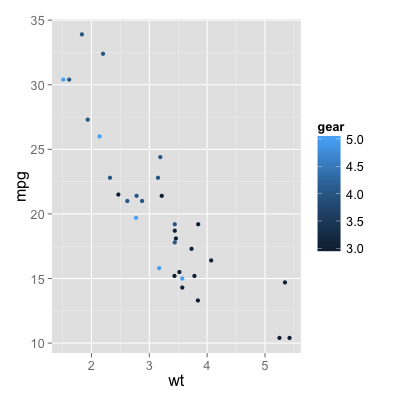
更改參數實際對應的值,用 scale_xxx(...)
g <- ggplot(
mtcars,
aes(x=wt, y=mpg, color=gear)
)
# 更改指定的顏色,目前是連續的
g + geom_point(size=5) +
scale_color_continuous(
low="yellow", high="red"
) + theme_bw(16) +
theme(legend.position="top")
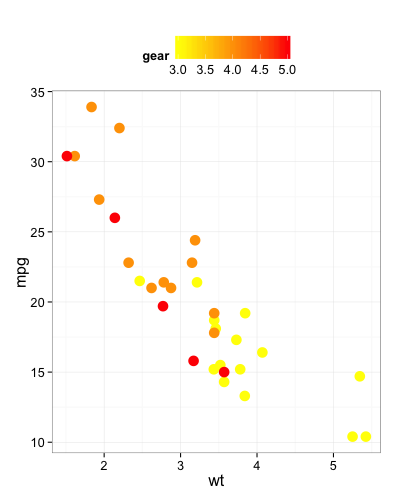
gear 其實只有幾個值 (3, 4, 5)
g <- ggplot(
mtcars,
aes(x=wt, y=mpg, color=factor(gear))
) + geom_point(size=5) + theme_bw(16) +
theme(legend.position="top")
g # 印預設結果
# 手動改顏色
g + scale_color_manual(
values=c("red", "yellow", "purple")
)
# 系統內建色組
g + scale_color_brewer(palette="Set3")
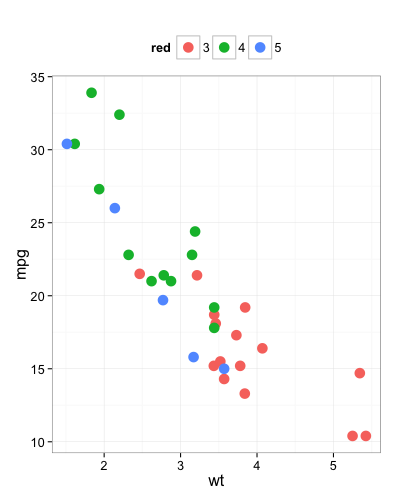
aes(...) 一資料欄位可以同時指定多個參數
g <- ggplot(
mtcars,
aes(x=wt, y=mpg,
color=factor(gear),
size=factor(gear)
)) + theme_bw(16) +
theme(legend.position="top")
g + geom_point(alpha=0.7) +
scale_size_discrete(range=c(4, 10))
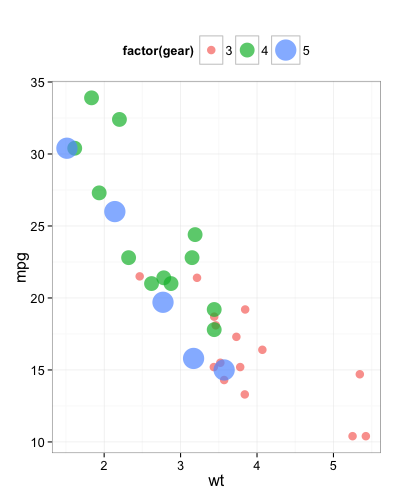
其他類型的圖都是同樣規則
g <- ggplot(mtcars, aes(
x=factor(cyl),
fill=factor(cyl)
))
g + geom_bar(stat="bin") +
scale_fill_brewer(palette="Set2") +
theme_classic()
# 試著把 fill 改成 color
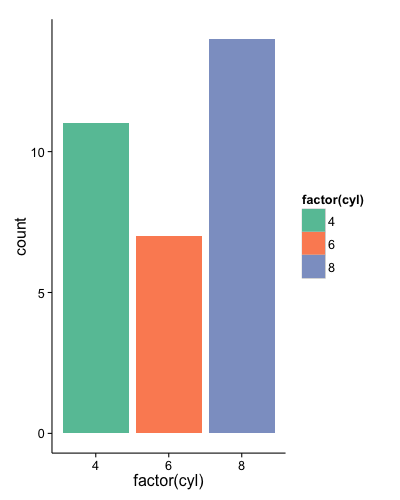
melt() →
| 科系名 (disp) | 男 (male) | 女 (female) |
| A | 5 | 10 |
| B | 6 | 12 |
| C | 9 | 18 |
library(reshape2)melt, dcast 做 W/L, L/W 轉換← dcast()
| 科系名 (disp) | 性別 (sex) | 人數 (number) |
| A | male | 5 |
| A | female | 10 |
| B | male | 6 |
| B | female | 12 |
| C | male | 9 |
| C | female | 18 |
library(reshape2)
df.ntu <- read.csv('NTU_B02new_sexratio.csv')
colnames(df.ntu) <- c("disp", "total", "male", "female", "ratio")
# 只取一部份的資料
df.part <- df.ntu[c(1, 10, 20, 30, 40, 50, 56), ]
df.part$ratio <- NULL
df.part$total <- NULL
# Wide-to-Long
df.part <- melt(
df.part, # data.frame
id.vars="disp", # 每行固定出現的 (disp)
variable.name="sex", # 多欄合併後欄位名 (存 male/female)
value.name="number" # 放值的地方
)
g <- ggplot(df.part,
aes(x=disp, y=number, fill=sex)) +
theme(text=element_text(
family="Heiti TC Medium",
size=18))
# Stack 男女疊在一起
g + geom_bar(stat="identity")
# Dodge 同科系男女靠比較近
g + geom_bar(stat="identity",
position="dodge") +
scale_fill_brewer(palette="Set1") +
theme(legend.position="top")
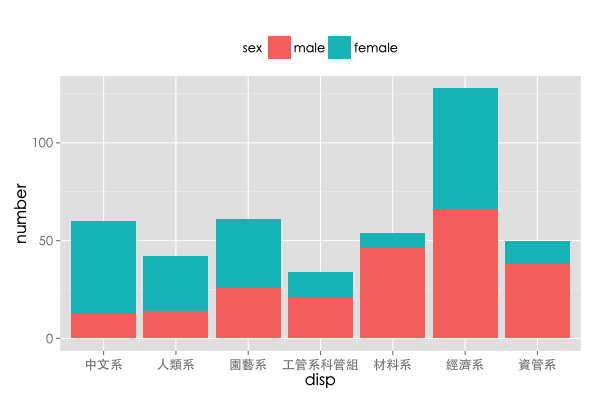
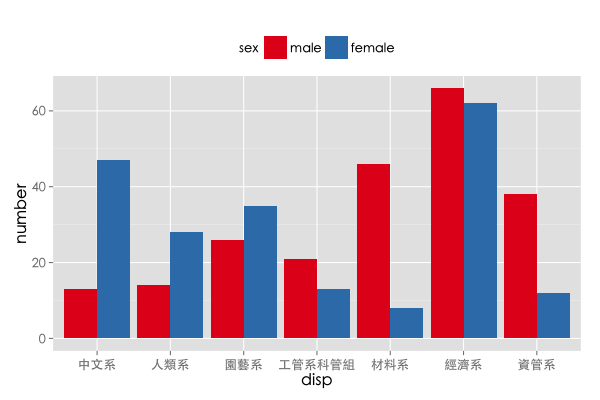
R 基礎語法
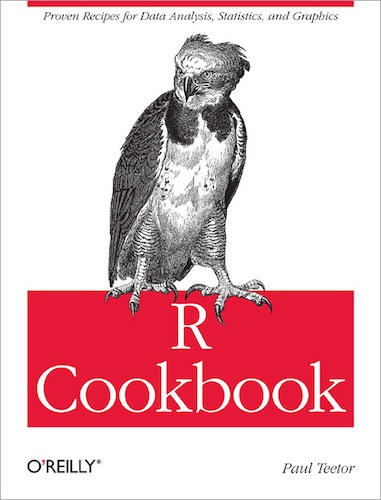
ggplot2 完整介紹
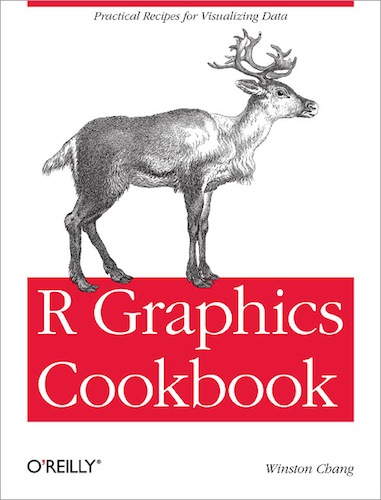
googleVislibrary(ggmap)! googleVis 現在跟 RStudio 有非常好的整合
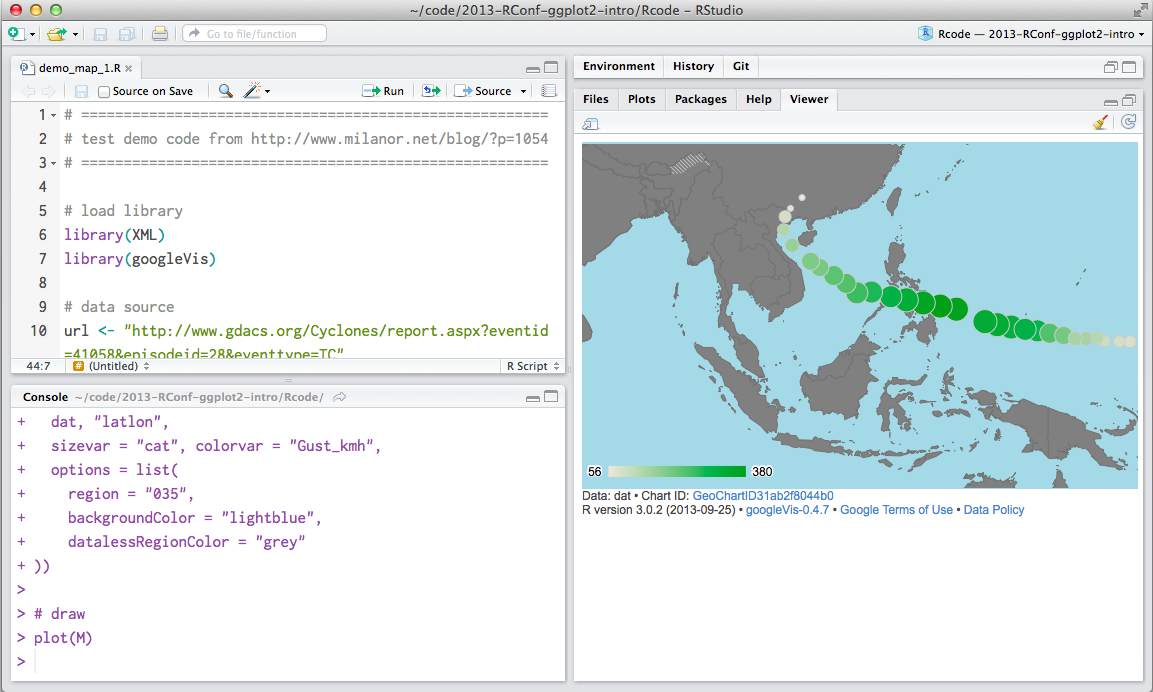
ggmap() 作底圖層geom_point() 將各測站的觀測值放在對應的測站位置中文.xls,使用 Python3 + xlrd 前處理成 csv 檔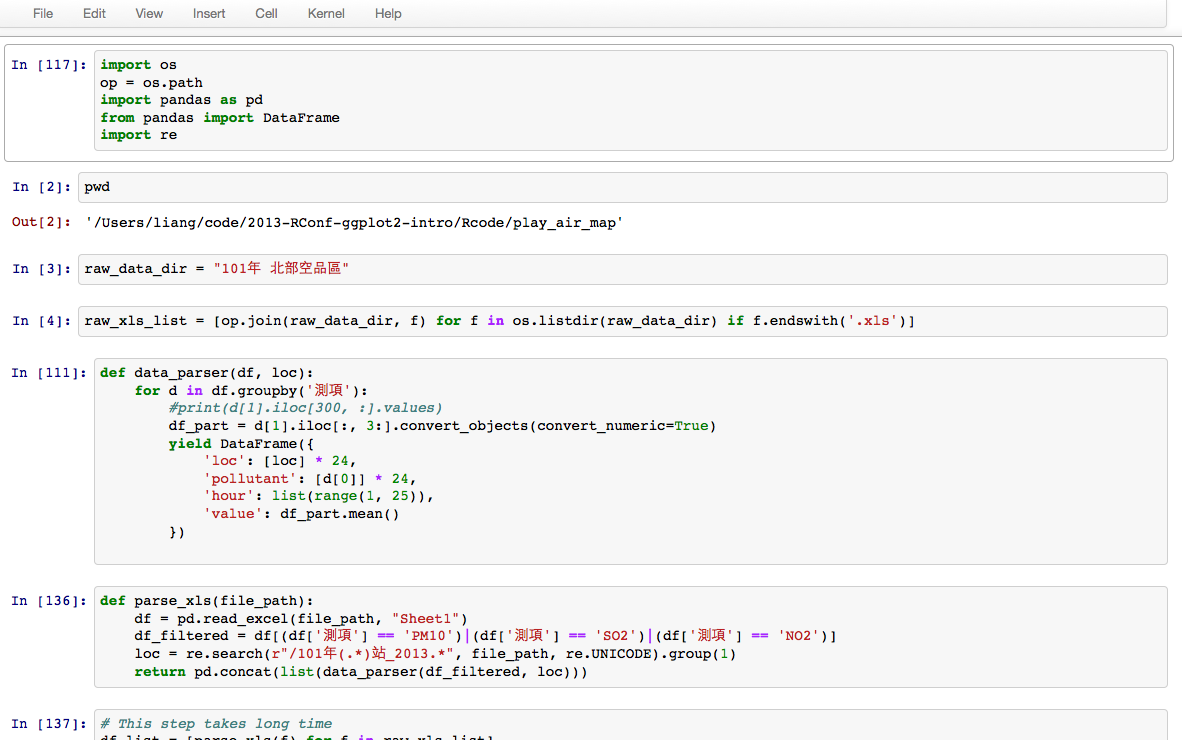
library(plyr)
library(ggmap)
df.air <- read.csv("play_air_map/air_nothern_2012.csv", as.is=TRUE)
df.loc <- data.frame(loc=unique(df.air$loc), stringsAsFactors=FALSE)
# retreive GEO location (lon, lat)
locator <- function(loc) {
geo_loc <- geocode(location=loc$loc)
df_temp <- data.frame(loc=loc, lon=geo_loc$lon, lat=geo_loc$lat)
return(df_temp)
}
df.loc <- ddply(df.loc, .(loc), locator)
# combined with the air data
df.air_loc <- merge(df.air, df.loc, by="loc", all.y=TRUE)
df.air_loc$pollutant <- factor(df.air_loc$pollutant)
g <- ggmap(
get_googlemap(
center=c(121.49, 25.04), # Long/lat of centre
zoom=10, maptype='satellite',
scale=2,
), extent='device', darken = 0
)
# given a data filtered by pollutant and hourtime
g + geom_point(
data=df.air[df.air$pollutant == "PM10", ],
aes(x=lon, y=lat, size=value, alpha=value),
color="yellow") +
scale_size_continuous(range=c(5, 30)) +
scale_alpha_continuous(range=c(0.2, 1))
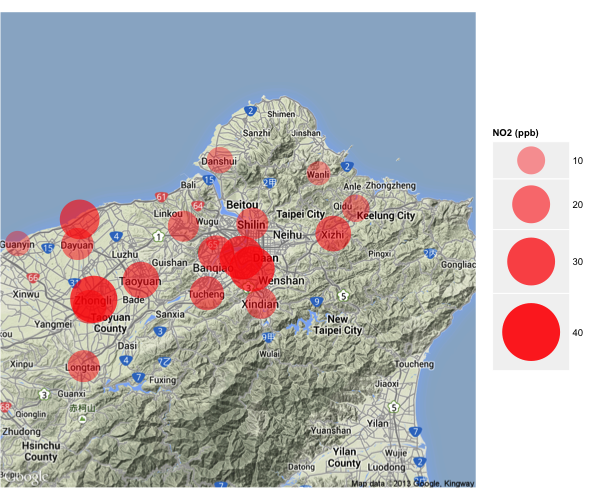
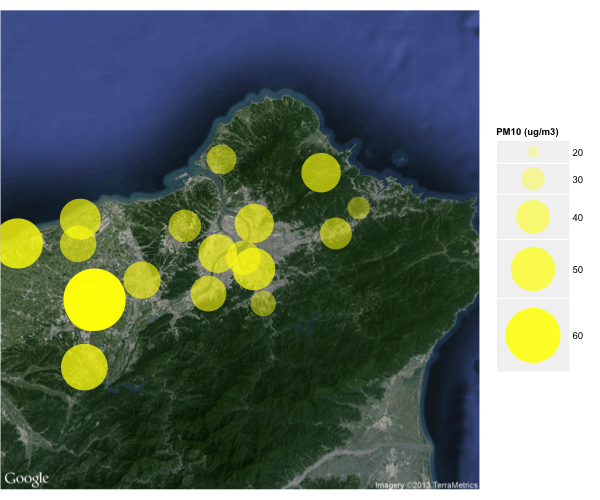
show_over_scale <- function(scale) {
df_temp <- df.earthquake[df.earthquake$scale > scale, ]
g_layered <- g + geom_point(data=df_temp, aes(x=lon, y=lat), color="red") +
stat_density2d(
aes(x = lon, y = lat, fill = ..level.., alpha = ..level..),
bins = 12, geom = "polygon",
data = df_temp
) + scale_alpha_continuous(range=c(0.3, 1), guide=FALSE) +
scale_fill_continuous(low="yellow", high="red", guide=FALSE)
ggsave(filename=paste0(scale*10, ".png"), scale=2, width=2, height=2)
}
for(s in seq(from=2, to=5, by=0.5))
show_over_scale(s)
靜態
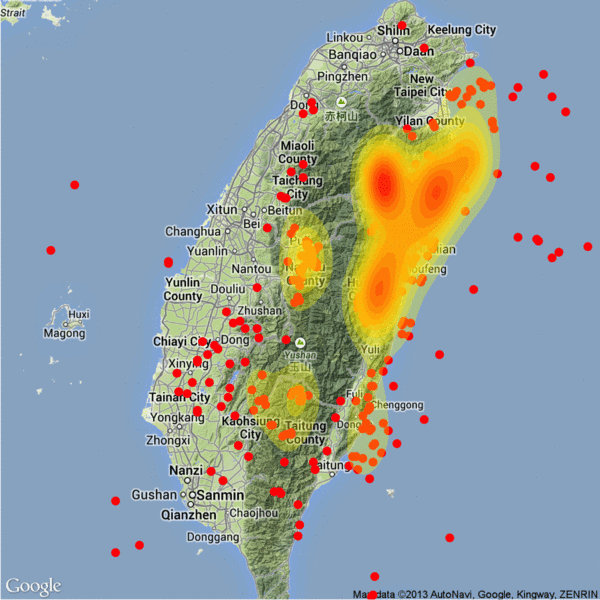
動態